Operating System SAGA: Linux vs. Windows

I remember when I first installed Ubuntu Linux on my computer. It was the then-latest version 7.04, which means it was somewhere around 2007 — that’s how they name Ubuntu. 7 means it was released in 2007, and 04 means it was April.
I’ll be honest here; I had two reasons for taking up Linux, and none included the fact that Linux was better and more robust than Windows. My reasons were:
- It was free of cost
- I had seen the kind of desktop effects Beryl was able to provide on Linux, and it had just blown my mind away. I absolutely wanted those cool effects to be on my computer too
But the more I used Linux, the more ridiculous the idea of switching back to Windows appeared to be. Sure, I had my hiccups where the webcam on my laptop wouldn’t work along with a few other minor issues. Therefore, I kept a dual boot option; but as newer versions of Ubuntu were introduced every six months, Windows got slowly edged out of my hard disk. Today, I run three computers solely on Linux; and I’ve been doing that for at least two years now.
Anyway, this post is not about me selling Linux to you. It’s just about the things that made me stick with Linux and ultimately throw Windows out of the window — so to speak.
Viruses
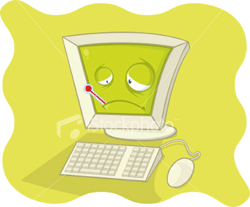 The first and the most important thing that made me realize how easy Linux made things for me was the security from viruses part. I remember having nightmares when my XP box would start acting funny. My computer technician would come in and say, “this looks like virus trouble. We need to format this machine.” And I’d be like, “but I have the anti virus software; I have paid money for it to work!”
The first and the most important thing that made me realize how easy Linux made things for me was the security from viruses part. I remember having nightmares when my XP box would start acting funny. My computer technician would come in and say, “this looks like virus trouble. We need to format this machine.” And I’d be like, “but I have the anti virus software; I have paid money for it to work!”
It didn’t matter how strong your antivirus was — which also cost money by the way — all your computer would need to get screwed up was one bad USB stick you borrow from your friend, and boom. And if you’re into browsing funny websites — you know what I mean, don’t you? — your life is really not going to be easy with Windows.
With Linux, it doesn’t matter. You see a funny “.exe” file on someone’s USB stick, just hit delete. Either way, it wouldn’t work on your Linux OS. So no more Norton, AVG, Avast, or Kaspersky!
Now let’s get to the next most important part of the Windows vs Linux saga: getting things done.
Functionality
Somehow, most people think that only geeks can get their job done with Linux. Well, I don’t mind being called a geek, but I had never used Linux in my life before I actually installed it on my computer. And believe me, everyone can get their job done on Linux. In fact, they can do it more easily than they can on Windows. Don’t believe me? Read on:
Productivity
 Say you just paid $200 for a home premium version of Windows 7. The glass effects look great, and you’re very happy for some money well spent. Now comes the trouble: you know that you can’t even create a letter on it yet, don’t you? You’d either have to spend $279 for buying the license of MS Office, buy some other Office alternative, download any of the free office suites available on the market, or use the online versions of office applications. Either way, your Windows box cannot really help you do any substantial productive work right out of the box.
Say you just paid $200 for a home premium version of Windows 7. The glass effects look great, and you’re very happy for some money well spent. Now comes the trouble: you know that you can’t even create a letter on it yet, don’t you? You’d either have to spend $279 for buying the license of MS Office, buy some other Office alternative, download any of the free office suites available on the market, or use the online versions of office applications. Either way, your Windows box cannot really help you do any substantial productive work right out of the box.
The Ubuntu Linux OS, on the other hand, came with OpenOffice.org installed in it already. So I could start with my documents right away — even Microsoft files, which was great. Letters, memos, manuals, presentations; bring it on!
Listening to Music
Now let’s at least try and listen to some music on your new Windows OS. It’s a new computer, so you don’t have files on your hard disk. Therefore, you try to connect your iPod to play some tunes you have in it. But wait, did you install iTunes? Otherwise it won’t work.
When I installed Ubuntu, I had the option of installing all the codecs to play .mp3 and other file formats along with it. Therefore, as soon as I hooked up my iPod to the computer, Rhythmbox opened up and allowed me to browse and play all the songs I had on the iPod.
Watching Videos
 Okay, let’s see if you can watch some movies using the default Windows Media Player application. You try to open that .mkv or .avi file you ripped off your Blu-ray disc or DVD. Wait, it doesn’t play on Windows Media Player right away, does it? You need something called as codecs that you have to search for yourself and download. Alternatively, you need to download the mother of all media players, the VLC player.
Okay, let’s see if you can watch some movies using the default Windows Media Player application. You try to open that .mkv or .avi file you ripped off your Blu-ray disc or DVD. Wait, it doesn’t play on Windows Media Player right away, does it? You need something called as codecs that you have to search for yourself and download. Alternatively, you need to download the mother of all media players, the VLC player.
Video files on Ubuntu are absolutely no problem. There’s no media format that the Totem player — which is included in the default install on Ubuntu — cannot handle. It can play even the .rmvb files that not many players can handle.
Instant Messengers
Finally, let’s try to chat with some of your friends using Windows. But you have friends on AIM, Gtalk, Yahoo, MSN — pretty much all over the place, don’t you? So you either go to some online portal where you can sign into all these accounts, or download each of these applications and install them on your computer. The system cannot help you out of the box here either.
On Ubuntu, I have the Empathy IM client installed by default. Not only can Empathy connect to all my friends in one window regardless of whether they’re on Yahoo, Gtalk, MSN, or AIM, but also help me do voice chat with the Gtalk friends with reasonable sound quality.
So if you’re just a regular non-geeky user of computers, tell me again, why did you pay $200 for Windows 7?
Peripheral Devices such as Printers, Camera, Cell Phones, etc.
 Be it a cell phone, a printer, or a digital camera, all I need to do to make it work on Ubuntu — at least the basic stuff like downloading photos and data from it, which is what most people do — is to hook it up to my USB port, and I’m good to go.
Be it a cell phone, a printer, or a digital camera, all I need to do to make it work on Ubuntu — at least the basic stuff like downloading photos and data from it, which is what most people do — is to hook it up to my USB port, and I’m good to go.
For tagging and doing minor edits to my photos, I have F-Spot; and for advanced manipulations, I have GIMP available to me by default. On Windows, I get Paint. I won’t even waste any words comparing Paint to the former two.
Text Editor
The default text editor for Ubuntu is Gedit. It can handle a number of syntaxes including those for HTML, CSS, and XML in addition to being an awesome app that comes with a built-in spell check feature. The default Windows text editor, Notepad, doesn’t even come close to being as useful.
Internet Browsing
For Internet browsing, I have Firefox installed by default on Ubuntu. On Windows, I get Internet Explorer. Again, no comparison there.
File Manager
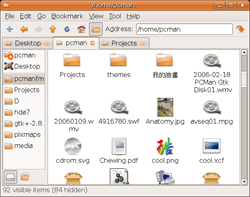 Last, but not the least — and this is something that few Win vs. *Nix comparisons ever cover — the main file manager apps for these two operating systems. For Windows, I have the Windows Explorer, which does the basic job of browsing through files, changing permissions, creating new folders, viewing information about files and folders, etc. quite well.
Last, but not the least — and this is something that few Win vs. *Nix comparisons ever cover — the main file manager apps for these two operating systems. For Windows, I have the Windows Explorer, which does the basic job of browsing through files, changing permissions, creating new folders, viewing information about files and folders, etc. quite well.
On the other hand, Nautilus, the default application for Ubuntu, does so much more. It has tabbed browsing; and it can open two views in the same window for you to compare the contents of two folders side-by-side. If you want to transfer stuff from one folder to another, just drag it from one view into another, and your file is transferred. Hit Ctrl + H and you can toggle between seeing all hidden files and not seeing them.
More importantly, you can browse FTP, SSH, and all kinds of fancy servers straight from Nautilus. Yes, you don’t need stuff like Filezilla or WinSCP for browsing your online servers or manipulating files on your website. Just click on “Places,” select “Connect to Server,” and enter the right settings. Nautilus will let you browse your entire server as if it were on your own computer.
You’d probably argue saying: okay, perhaps it’s not available out of the box, but you can get all these things in Windows by just installing additional software. But please don’t say that, because when you do, you’re defeating your own case. Here’s how:
On one hand, I pay $200 and still have to download all the right software to make myself productive. On the other hand, I don’t pay anything and don’t have to download anything to be productive either. You see where this is going?
New Applications
Now let’s look at the next most important aspect of using a computer: installing 3rd party software. Let’s face it, no matter how many applications an OS comes shipped with, there will always be some that we have to install for some specialist work — such as an IDE or a WYSIWYG web development platform, etc.
On Windows, I have to go to the relevant 3rd party website, download that application, and then install it manually. On Ubuntu, I just need to open the software center, which has a list of all the possible applications I could need. All I have to do is click “Install” and enter my super-user password. My system automatically downloads the application and installs it on its own.
In fact, if I use the advanced “Synaptic Package Manager,” I can install a number of applications at one go without having to even load my web browser.
Customization and Flexibility
 Perhaps these are not prime aspects for a regular user, however for those who do care about flexibility to change the way their system looks, no operating system comes even close to being as flexible as Linux is. I have changed the looks of my OS at least 15-20 times in the past three years.
Perhaps these are not prime aspects for a regular user, however for those who do care about flexibility to change the way their system looks, no operating system comes even close to being as flexible as Linux is. I have changed the looks of my OS at least 15-20 times in the past three years.
I just love all the desktop effects and functionality I get including multiple workspaces, wobbly windows, the ability to change the color scheme and window borders for free, and so on.
Even for those rare occasions where I get an MS Office file that doesn’t render correctly on OpenOffice.org, I can use the free Zoho office or ThinkFree office apps online and work on those files without ever needing to use MS Office.
My entire business runs on Linux, and I’ve delivered more than $100,000 worth of work on these computers over the past year without so much as a hiccup. Therefore, it doesn’t make sense for me to pay money for doing the same things on another operating system just because over 90% of the world does it, right?
Admitedly everyone’s requirements are different. However, if research shows that my needs can be taken care of by a system that offers more advantages and provides complete freedom to modify it whenever I want, I would definitely give it a shot — as I already have with a lot of success.
Please realize that this entire post talks about Ubuntu Linux and not Linux in general, however, most popular Linux distros come with a similar set of applications that can help you be just as productive as Ubuntu does. Ultimately it comes down to the kind of default set of applications that work best for you. Choose your flavor of Linux accordingly.
