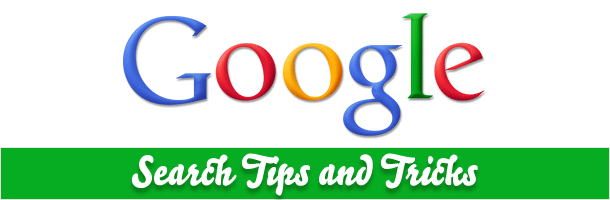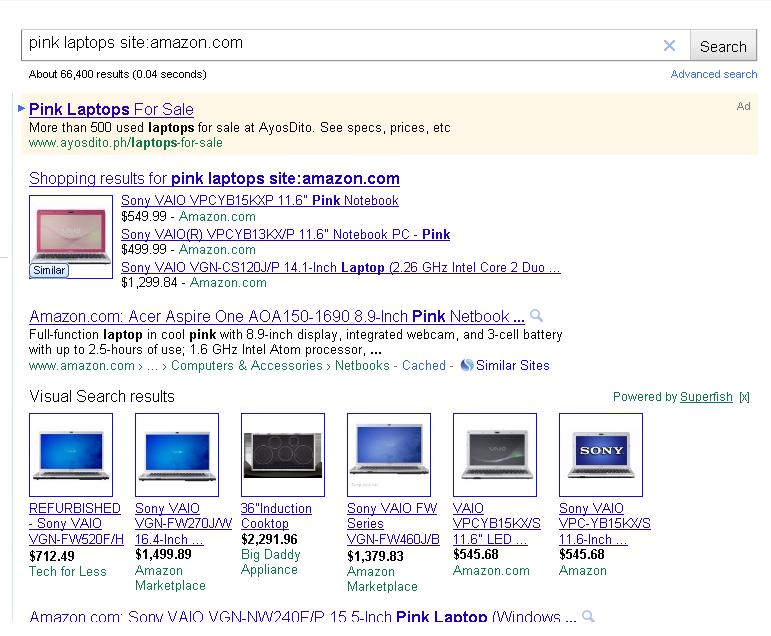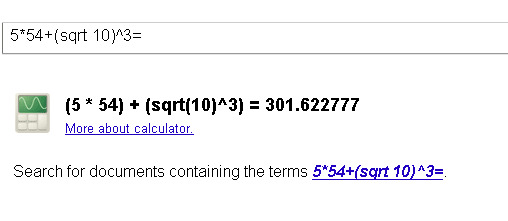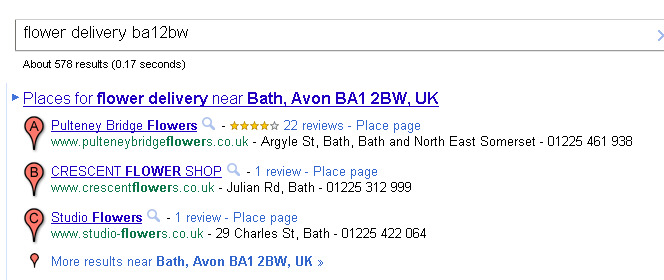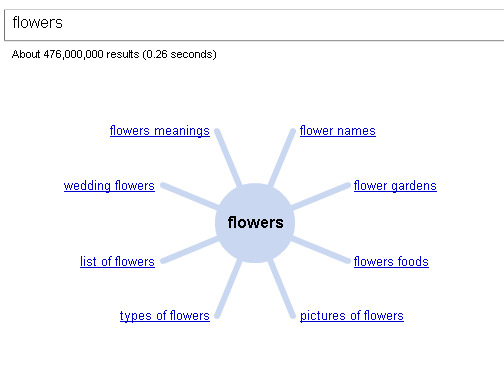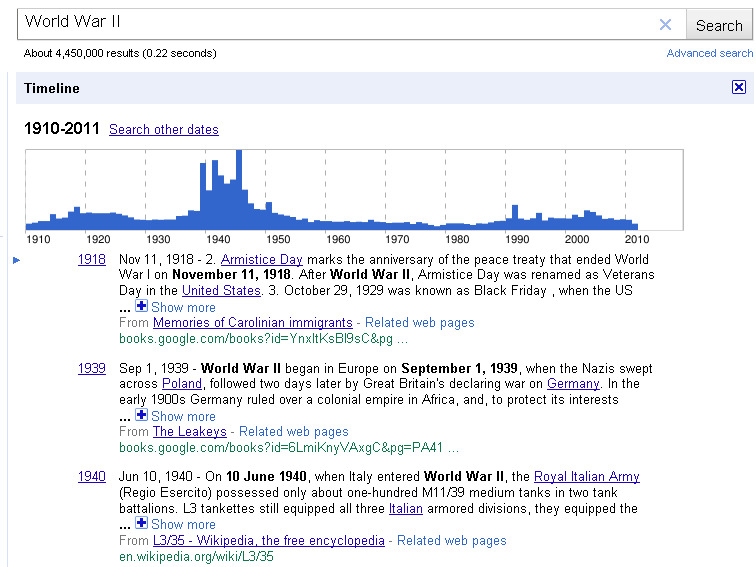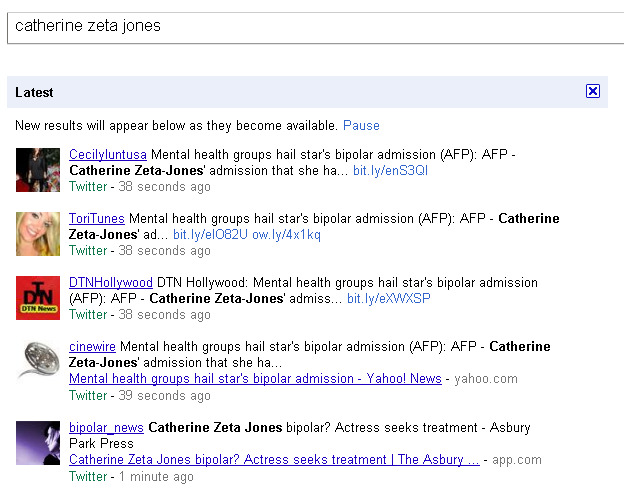Google arguably has the most advanced technology and algorithm in all of website systems to date. But Google isn’t just a search engine for it doesn’t just find websites, people or products for you. With these 25 amazing Google search tip and tricks, Google can help you find almost anything.
1. Narrow Down Search by Adding Context
Sometimes Google gives you a lot of results, way too many for you to check and examine. You can help Google help you. By adding more contexts to your search query you can tell Google what to and not look for. This can be achieved by using Boolean operators. Check the symbols below:
+ for adding elements, means you want to include the two keywords (flower + basket)
– for removing elements, means you want to exclude a keyword or two (flower –fake)
* use this to represent wildcard
~ use tilde to find synonyms or similar terms of your search query
“” quotes to get exact phrase (“flower basket”)
or to get results from either of the keyword you entered
| same function with “or”
2. Search on Specific Site Online
There are billions of websites on the internet and Google may not need to look for the entire net to give you what you need. You can ask Google to look into a single website by using the site: query.
Enter the following query on the search bar:
keyword site:example.com
Keyword is the item, word, product etc you’re trying to search and example.com is the name of the website you want Google to look into. So for example you want to find pink laptops on Amazon.com the query below is what you need to use.
pink laptops site:amazon.com
3. Check Spellings and Meanings
Google can easily act as handy dictionary. Just type define:word and it will define that word based on what’s written on Wordnetwb, Wiktionary and Wikipedia.
Examples:
define:science
define: baldric
define:emblazoned
If you misspelled a word, Google will check its spelling and give you suggestion based on what it thinks you originally wanted to type.
For example when you typed in excalibr instead of excalibur the search results would include “Did you mean: excalibur”
4. Google as Calculator
Google can easily perform mathematical operations like addition, subtraction and others. Enter operations like + for addition, – for subtraction, * for multiplication and / for division and Google will do the rest.
This calculator can also perform complex operations much like the capability of a Scientific Calculator. Just like in the case of
5*54+(sqrt 10)^3= 301.622777
You can find out more about the calculator feature here: http://www.google.com/intl/en/help/features.html#calculator
5. Ask a Question and Google will Answer
Sometimes the best way to get the information you need is to ask about it, literally. Try asking Google questions like: What is the time in New York?
6. Search by Location
This feature is relatively new but you can still get decent results. For example, you want to find a specific product on a specific location; you can enter the location after the mother search query:
flower delivery ba12bw
That search query will give you addresses, contact numbers and even location maps making your search for flower delivery even more relevant.
7. Google Wonder Wheel
Google Wonder Wheel is a special feature on Google Search. It can be accessed through the left sidebar. Wonder Wheel gives you semantically related search results in the form of – wheel. This search helps you understand a subject deeper by giving you related ideas and keywords.
8. Log Your Searches
Google can keep logs of the sites you visited or you landed to after doing a search. This log can be found on your Web History. If you go to www.google.com/history you can see exactly what you have done on Google Search, from the site you visited to the search queries you entered.
9. Search or Arrange Results by Time
If you’re trying to find information about current events or news item, you can opt for to search for news.google.com or you can look in the left-hand column to zero in by time. Either of these two will give you timely and perhaps more relevant results on certain queries. Blog posts, twitter statuses, news and videos will then appear. You can filter search results to different ranges: Latest, Past 24 Hours, Past 2 Days, Past Week and so on.
10. Checking Cache
Google caches whatever site its bots crawls or indexes. This means that even the site is down or inaccessible, Google may still give you the cached version of the page. Cache view gives you information when the snapshot of the website was taken which could mean when the site was last indexed by Google bot. You can access this by entering cache:URL in the search bar.
11. Search Based on File Type
If you’re trying to look for a specific type of file then you can ask Google to do that. Look for whaever type of file by using the query ‘filetype:tag’ or ‘filetype:file extension’
See the examples below:
filetype:pdf
filetype:doc
filetype:txt
12. Related Searches
Google can help you in your search by suggesting what other users are actually looking for. This is the Related Searches feature which appears at the bottom of Google search results.
13. Personalize Your Search
The more you use Google the more it can personalize its results for you. If you’re logged in your Google account while doing all those searches, Google will learn information such as your site preferences, the sites you’ve most visited etc and will be able to serve more relevant search results.
14. Search by Timeline
You can also search Google based on a specific Timeline. This will give you results from different sources and tell you which year the event happened even if it’s way before the Internet Age.
You can access Timeline Search on the left sidebar.
15. Finding Weather
If you want to know local or international weather, simply type: weather “location” and you can find the climate conditions on that particular place instantly.
16. Check More Results
A Google result isn’t limited to 10 so you might consider looking beyond those numbers. Although many people only look at the first few results you can choose to check the other results. Go to Preferences and change the setting so that each page will show up to 100 results instead of the default 10.
17. Search Safely
A lot of users prefer not to see adult content in their search results. This is already provided in Google SafeSearch. Now if you want this filter turned off for whatever purpose it may serve, you can do this by going to Google Preference Page. You can change this setting depending on the degree of “safety” that you want.
There are ways to customize SafeSearch
Strict filtering – removes sexually explicit material life images and video from Google Search results page. It also includes pages that might link to that type of content.
Moderate filtering – removes sexually explicit material life images and video from Google Search results page. But it doesn’t remove pages that might link to that type of content.
No filtering – this turns off SafeSearch feature completely.
18. Search for Social Media Addict
You can monitor what people on Twitter or Facebook talk about even if you don’t have account on these websites or you’re simply not logged in. This is perfect for offices that have blocked these social media websites to prevent work disruption.
To do this, do a simple search and then click Realtime or Latest on the sidebar. You can also see a narrowed Timeline on the right part of the results page if you do this.
19. Search Trends
This trick is perfect for blog owners, journalists, webmasters, writers and SEO people. Google Trends allow you to see what people are looking for based on different criteria. This reveals what the most sought after stories, when, where and by whom.
20. Use Google’s Power in Your Own Site
You can integrate and harness the power of Google Search in your own website or blog. You can also build your own custom search engine through Custom Search Engine www.google.com/cse.
Do you have any search tips and tricks you use and would like to share? If so, please post them in the comments.