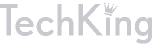Getting to Know the Photoshop Environment and Tools

For all the wonders that Photoshop can do, it still remains as a humble image editor that also has the awesome tools that let you create original works artwork. If you like taking pictures or drawing your own art, Photoshop can greatly enhance your skills and creativity.
Learning the basics is quite simple. You just have to learn how to navigate within the work area and familiarize yourself with the cool tools Photoshop has to offer.
Photoshop Work Area

Photoshop Tools
The tools below appear directly after opening Photoshop. You will notice that some tools look similar with the Paint program in Windows: Marquee tool – Selection tool, Zoom – Magnifier, Eraser – Eraser, etc. This signifies that Photoshop is not only a powerful image editing software, it is also an efficient paint engine, allowing users to create new art.
The Toolbox

The toolbox is divided into 7 parts to distinguish the tools’ controls and uses. The small triangle at the bottom right of most tools indicates a submenu which you can access by right clicking above the specific tool. Example:
By right clicking the Marquee tool, the hidden selection tools are showed.

Selection tools include the Marquee subdivided into four menus: Rectangular, Elliptical, Single Row, and Single Column Marquee tool. These tools are used to select a particular area of the image.
Lasso tools are free-form selection tools. Selection of images is done by drawing an outline around the particular area. This is subdivided into three menus: Lasso, Polygonal, and Magnetic Lasso tools

The move tool is used in moving selected areas or the entire image if no particular area is outlined or selected.


Magic Wand tool selects area by a particular color. The tolerance range can be adjusted to indicate the range of selection. If selecting evenly colored areas, you do not need a lasso tool. Just click the area and the whole image consisting of the same color will be selected. Notice how the Magic Wand highlights the areas with the same colors.
Crop/Slicing tools
Crop trims images while Slice and Slice Select tool creates slices and selects slices respectively.

Retouching tools
These tools are used to either apply or manual manipulation of the color of a particular area or the entire color of the image.
The patch tool repairs a blemished part of the image by using a pattern or a sample from a particular area as the source and patching it on the area to be repaired.
Healing brush tool works by getting a sample color or texture from an unblemished area and painting over the selected part of the image.
Red Eye tool is similar to the red-eye reduction tool used in digital cameras and removes red eyes caused by the camera’s flash.

Spot healing Brush tool removes blemishes, dark spots, and objects from the image.

Clone Stamp Tool is an old Photoshop tool. This works like the Healing brush. It copies the pixels on a specific part of the image and uses this to paint over the blemished or unwanted portion of the image. The clone stamp also serves as a duplicating tool. Pattern Stamp tool allows painting and duplication using a pattern.
The Eraser tool and Background Eraser tool are useful when refining edges of an image. They are also used to restore some parts of the image from its original state (previously saved). Magic Eraser allows fast restoring of the image to its previous state by erasing solid-colored areas to transparency.
Blur tool allows focus manipulation by blurring the background or foreground of the image. Sharpen tool sharpens soft-edges of the image, while the Smudge tool smudges a particular data from the image.

Dodge tool and Burn tool are used to lighten and darken areas of the image respectively, while the Sponge tools changes the Gray areas of the image.

Painting tools
Brush tool is a free-hand drawing tool used in applying uniform color width to hard and soft-edges and image blending. Pencil tool specifically draws hard-edged strokes while the Color Replacement tool replaces the selected color with a new color.

History brush tool works like an Eraser by painting previous image edits over the current active image. Art History Brush uses the historical state of the image for a more stylize painting strokes.
 Drawing and Type Tools
Drawing and Type Tools
Path and Direction Selection makes shape or segment selections showing anchor points, direction lines, and direction points.

Type tools draw a textbox over the active image and allow typing of texts over the selected area. Type Mask tool allows the background to show through by creating a selection in the type of the text.

The shape and line tools draw shapes and lines over the normal layer or shape layer. Custom Shape tools choose shapes on a preset lists.
Pen Tool allows drawing of borders and fine-edged paths along the image. The pen tools are used in editing the location of every point for a more precise path.

 Eyedropper and Color Sampler tool picks color from a specific area of the image. This can be use to fill selections and are quite handy in Web graphics. Measure tool works like a measuring tape that measures locations, angles, and distances.
Eyedropper and Color Sampler tool picks color from a specific area of the image. This can be use to fill selections and are quite handy in Web graphics. Measure tool works like a measuring tape that measures locations, angles, and distances.
 The Notes and Audio Annotation tool allows users to insert notes and audio anywhere on the image canvas
The Notes and Audio Annotation tool allows users to insert notes and audio anywhere on the image canvas
![]() Hand tool is used in navigating through the active document while the Zoom tool enlarges the image displayed.
Hand tool is used in navigating through the active document while the Zoom tool enlarges the image displayed.
![]() Your document window can be edited in standard and quick mask mode
Your document window can be edited in standard and quick mask mode
![]() Window can be viewed in Standard mode, Standard mode with Menu bar, and Full Screen Mode
Window can be viewed in Standard mode, Standard mode with Menu bar, and Full Screen Mode
Whew! There are so many Photoshop tools to explore and to master. It can seem overwhelming for a beginner but this tutorial can be handy reference for the Photoshop newbie to check out tool options when working on a project.
Go ahead and start on a Photoshop project using this reference. Pick a simple project to begin with and learn how easy it can be. You’ll soon find yourself working on more ambitious and complicated projects with confidence.