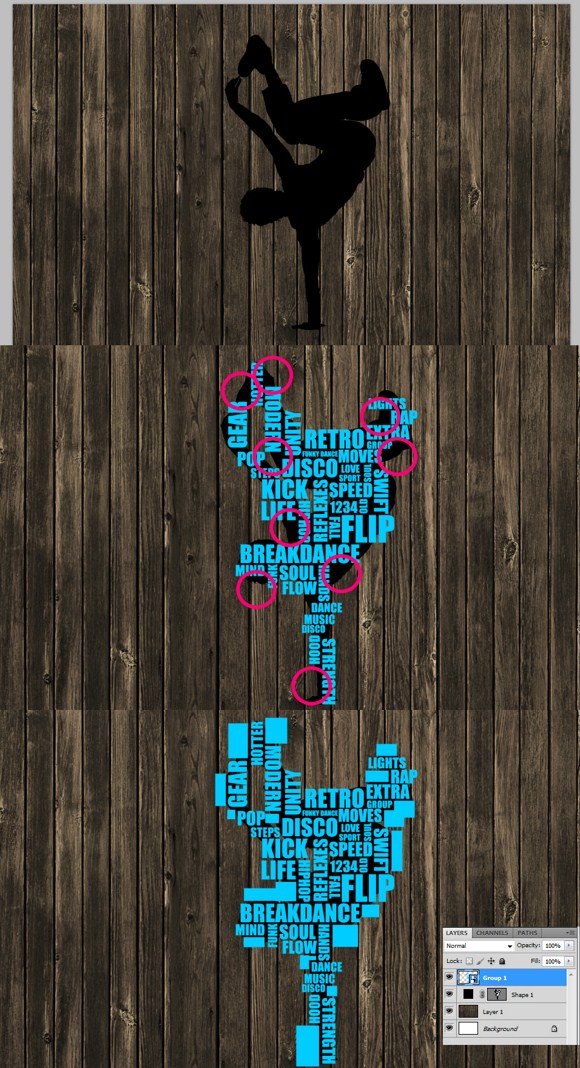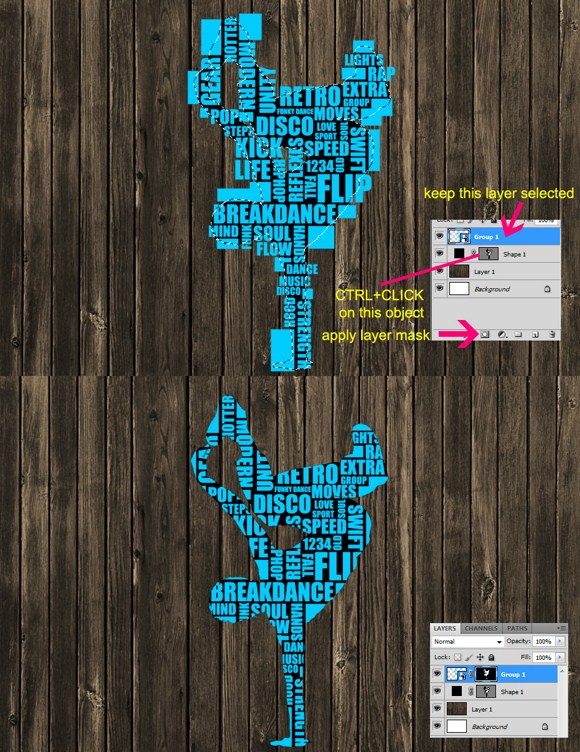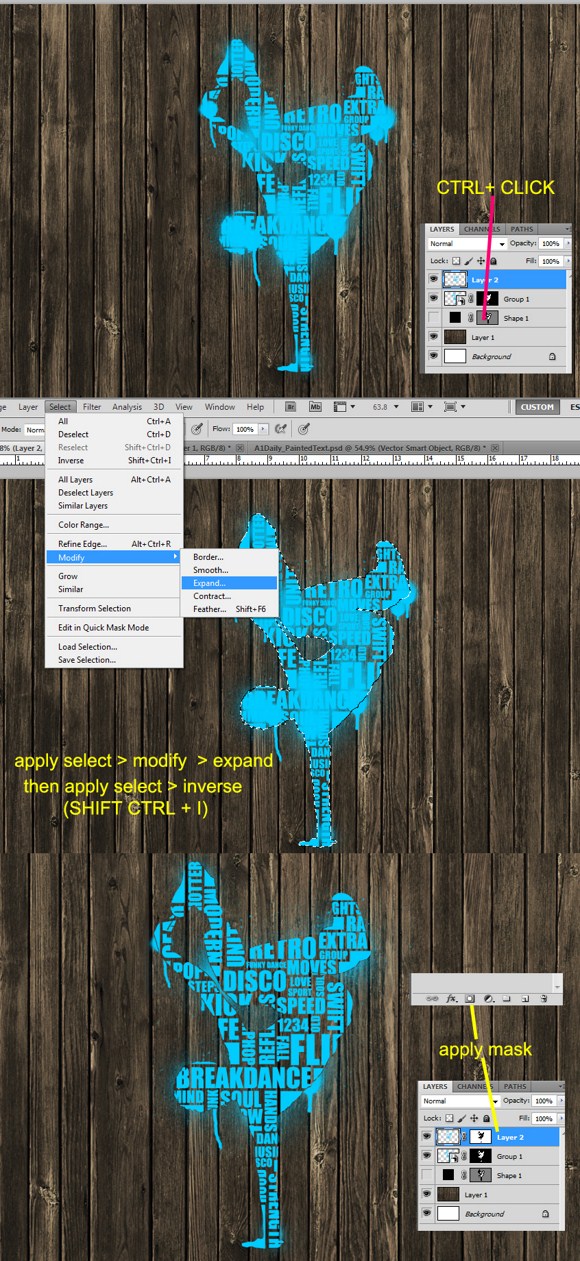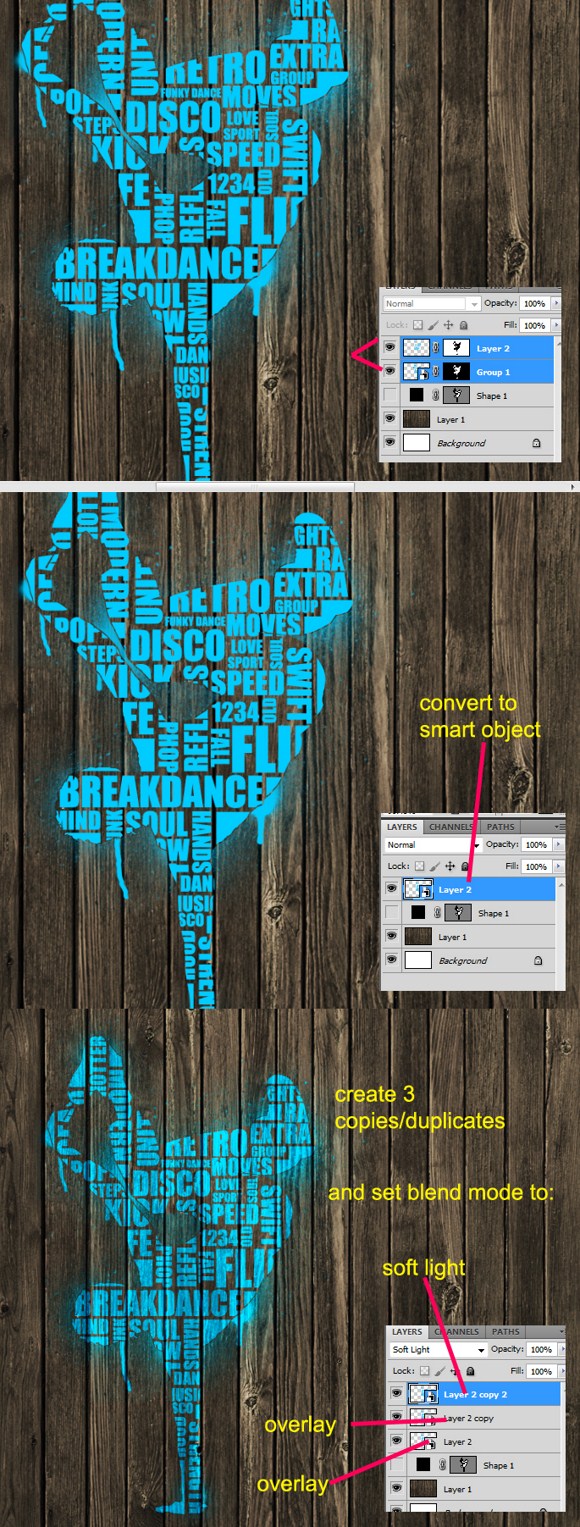Typography Art – Break Dance

This tutorial will guide you on creating a typographical piece of art again. But this will be on a whole new level. The project is very inspired on break-dancing moves thus; you will need to download a silhouette of break dance moves. Also you will need a wood texture which is easy to find in free stock images sites.
First open up the wood texture you have prepared. Now import or insert the break-dance silhouette. In some cases, the silhouettes that available on the web are in vector format which can only be accessed through vector programs such as Adobe Illustrator. You will have to look at some other guides on how to import vector files to Photoshop.
Now choose a preferred color. This will be your main paint and text color. Select the type/text tool. For starters, choose the font ‘Impact’ as the font to be used. You can use a variety of font types; however keep in mind that using solid fonts and sans-serif fonts are much better to look at compared to types with rounded edges, cursive or script type, handwritten or fancy, and serif types.
Starting putting some texts related to a topic such as break dance. Layout the text using varied sizes and positioning. Some texts are in horizontal while others should be in vertical position. It is ok to have texts that overlap the edges of the silhouette. Next, notice those areas where it is too small to fit in more text, these will be the areas where you are going to put boxes using the shape tool. Filling up the gaps should make the figure more defined than leaving the gaps alone.
Once all the box shapes and text have been arranged properly, create a group for these objects. Or you could select the text + boxes and convert them to a smart object (right click on the selected layers and convert them all at once to a smart object).
I assume that you have already created the smart objects for the texts and boxes, so let us proceed to masking. Select the text/box layer, then on the silhouette layer press CTRL+CLICK on the shape, marquee selecting the silhouette will automatically show up. Then click the create mask which is found on the bottom part of the layers palette. Make sure when you create the mask, the text/box layer is active or selected otherwise it will apply the mask on another layer.
Ok, next is to create a new blank. Set the foreground color to match the text color (cyan/blue). Find the spray paint brushes which is included in the default brushes of Photoshop. You can also download ‘spray paint brushes like the ones I used here for our tutorial. You can find and download the brushes for free in Photoshop resources web communities.
Now CTRL+CLICK on the silhouette layer again. Go to select > modify > expand. Expand the selection by 1 single pixel. After expanding it, go to select > inverse or simply press SHIFT+CTRL+I. After the inversion, apply a masking layer by pressing the add layer mask icon found on the bottom area of the layers palette.
Select the spray paint layer and the text/boxes layer. Right click and then convert these layers in a single smart object. Create 3 copies or duplicates of this smart object. The set the first or original smart object to overlay blend mode, then the second to overlay again, and the third to soft light.
And that’s it. I hope you enjoy learning with this tutorial. Do not forget to save your work.
Have fun with this one, you can create a lot of cool images once you master this. As always, feel free to ask questions or share your creations with us in the comments.